16 jan Mastering the Art of Visual Feedback in Micro-Interactions: Advanced Design Techniques and Implementation Strategies
In the realm of user experience design, micro-interactions serve as vital touchpoints that subtly guide, inform, and engage users. Among these, visual feedback stands out as the most immediate and perceptible form of response, shaping user perceptions and behaviors. While Tier 2 provided a foundational overview, this deep dive explores how to craft precise, effective visual feedback mechanisms that elevate usability and delight, backed by concrete techniques, step-by-step processes, and expert insights.
Table of Contents
Using Animation to Convey State Changes Clearly
Animations are powerful tools for illustrating changes in state, providing users with a sense of continuity and predictability. To maximize clarity:
- Implement micro-animations with CSS transitions or keyframes: Use
transitionproperties for smooth state shifts, and@keyframesfor complex animations. For example, animate a toggle switch from off to on with a sliding circle. - Sequence animations logically: For example, when a user submits a form, animate the button shrinking, then fading out, followed by a success checkmark appearing with a bounce effect.
- Maintain animation duration within 200-300ms: Longer animations can cause frustration or confusion. Use easing functions like
ease-outto mimic natural deceleration.
“Ensure that each animated transition reflects the logical progression of user actions, reducing cognitive load and reinforcing intuitive understanding.” — UX Expert
Color Psychology and Its Role in User Guidance
Color is a critical element in visual feedback, influencing perception and emotion. To leverage color effectively:
| Color | Meaning & Usage |
|---|---|
| Green | Success, confirmation, go signals (e.g., checkmarks, success states) |
| Red | Error, warning, destructive actions (e.g., delete buttons, error messages) |
| Blue | Information, neutral cues (e.g., loading spinners, info icons) |
| Yellow | Caution, highlights, attention grabbers |
Apply these principles by:
- Consistent color usage: Use green for success indicators across all micro-interactions to reinforce recognition.
- Avoid conflicting cues: Don’t combine red and green in the same feedback element to prevent confusion, especially for color-blind users.
- Test with color accessibility tools: Use simulators like Chrome’s Color Contrast Analyzer to ensure visibility for all users.
Step-by-Step Guide: Creating a Smooth Button Press Animation
A well-executed button press animation offers tactile confirmation. Here’s how to implement one using CSS:
- Design the initial button state: Define base styles with a subtle gradient, shadow, and rounded corners.
- Create a pressed state: Use
:activepseudo-class to modify transform and shadow properties, simulating a press. - Implement smooth transitions: Add
transition: all 0.2s ease-out;to animate property changes seamlessly. - Sample code snippet:
button {
background-color: #007bff;
color: #fff;
border: none;
padding: 12px 24px;
border-radius: 8px;
box-shadow: 0 4px 6px rgba(0,0,0,0.1);
cursor: pointer;
transition: all 0.2s ease-out;
}
button:active {
transform: translateY(2px);
box-shadow: 0 2px 4px rgba(0,0,0,0.2);
}“Ensure that button animations are quick and natural, avoiding excessive movement that might distract or annoy users.” — UX Designer
Common Pitfalls: Overloading Users with Excessive Visual Cues
While visual feedback enhances interaction, overdoing it can create confusion, cognitive overload, and even fatigue. To prevent this:
- Limit feedback frequency: Use feedback only when a change is meaningful; avoid flashing or blinking cues that distract.
- Maintain visual hierarchy: Prioritize essential feedback with larger size, boldness, or contrasting colors, while de-emphasizing minor cues.
- Avoid simultaneous multiple cues: Do not combine animations, color changes, and sounds all at once unless clearly justified.
- Test with real users: Conduct usability testing to identify cues that are perceived as intrusive or confusing.
“Effective visual feedback strikes a balance—enough to inform, but not so much as to overwhelm.”
Integrating Visual Feedback into a Cohesive User Experience Strategy
To leverage visual feedback as a strategic component:
- Align feedback styles with brand identity: Use consistent color schemes, animation styles, and timing that reflect your brand personality.
- Create design systems: Develop a library of reusable visual feedback components, documenting states, transitions, and accessibility considerations.
- Ensure cross-platform consistency: Adapt feedback mechanisms for web, iOS, and Android, maintaining visual harmony without sacrificing platform-specific best practices.
- Iterate based on data: Use analytics and user feedback to refine animations, colors, and timing, ensuring continuous enhancement of user engagement.
For a comprehensive understanding of how to embed these techniques within your design workflow, explore this foundational content on user engagement strategies.
Conclusion
Mastering visual feedback in micro-interactions requires a nuanced blend of technical precision, psychological insight, and strategic consistency. By implementing step-by-step animation techniques, leveraging color psychology thoughtfully, and avoiding overload, designers can create micro-interactions that not only inform but also delight users. Remember, the goal is to craft feedback that feels natural, purposeful, and aligned with the overall user journey. For further depth and advanced strategies, revisit the broader context of user engagement fundamentals.
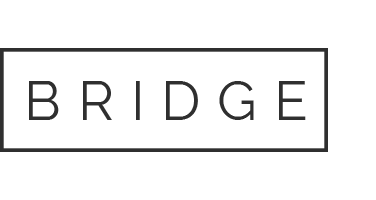
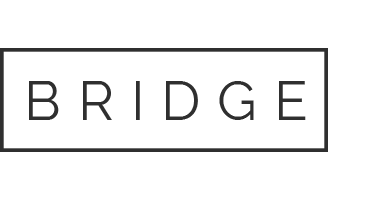
Ainda não há comentários, seja o primeiro